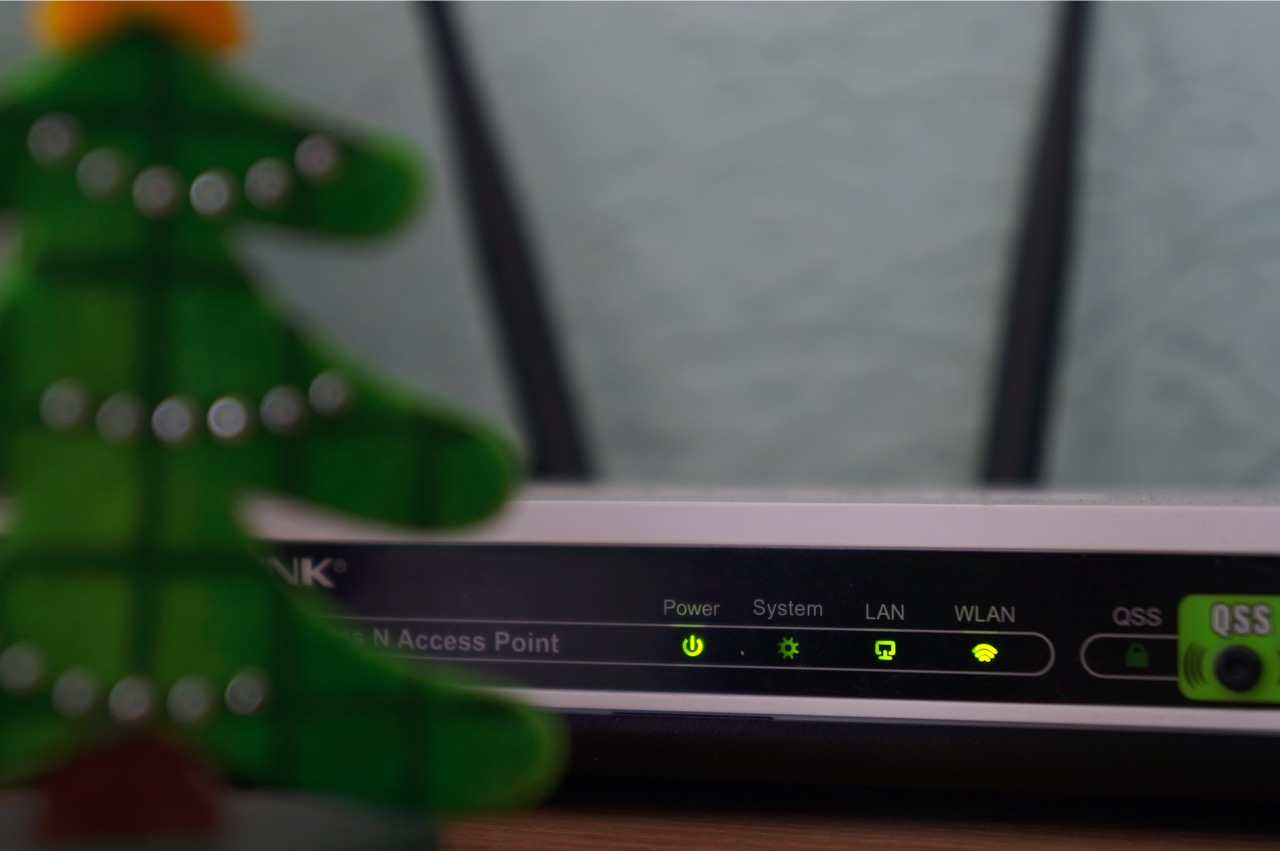Table of Content
Table of Content show
It can be a challenge to find a decent Wi-Fi router under $100. Not only do you have to watch your budget, but you also want to find one that has decent speed, range, reliability, and frequency band.
Here are a few tips and reviews to help you find the best wireless router for under $100 for your home network.
5 Things to consider when choosing the best router under $100
A single band router uses a 2.4GHz frequency band while a dual-band router takes it up to 5GHz.
If you live in a pretty populated area, it’s a big advantage to have the best dual-band router since you get less interference. While most devices can still only use 2.4GHz, many new computers and phones support this faster connection, so having the best dual-band router has become a necessity.
Speed
In today’s world, every household needs a high-speed Internet connection, and most households have multiple devices in it.
When considering speed, you need to look at the router specs where you will see the Wi-Fi standard in the letters at the end. “ac” (also called Wi-Fi 5) is still more common than the newest standard Wi-Fi 6, however, the newer standards still work with earlier standards, so you don’t have to worry about your phone or other devices working on it.
New TVs are also “ac” compatible, so you are ready to stream 4K TV. But, if you don’t plan to stream 4K content now, you will have the right system in place for the future.
Range
Typically, you will get at least two high-performance antennas with most modern Wi-Fi routers that can broadcast a signal from your modem into the air.
The more antennae you have, the wider coverage you can produce. You can also aim them toward specific areas known as Beamforming that creates a directional signal that can be sent where you need it.
You can also get a router with a range extender that can pick up on a weak Wi-Fi signal and then amplify it.
Connections support
Always consider all your needs before deciding on a new router model.
Think about how many devices you will have connected to your network each day including gaming consoles, Smart TVs, PCs, laptops, tablets, and phones.
Also, think about how you want them all to access the router. This can mean purchasing a router that allows an integrated USB port connection. And, if you have wired devices, you will want a router that has at least four Ethernet LAN ports.
Beamforming & MIMO
Beamforming can either use a wireless signal to allow a router to communicate with a device directly called “explicit”, instead of using a signal that is sent out in different directions, which can lose strength. by focusing a wireless signal directly towards it.
Or, it can use “implicit” beamforming that lets the router take its best guess as to where a device is located, which is the best choice for older devices that do not have the same beamforming standard.
Allowing quick, simultaneous Wi-Fi connections to several devices, MU-MIMO support can handle multiple devices all at the same time, instead of just one after another. Keep in mind that you need to space out your devices to get the best use of the MU-MIMO, and it needs to be placed in a central location inside your house.
Security
Security is always a big concern with all the new smart devices on the market.
You will find extra software on many of today’s new routers that offer protection from viruses, malware, and ransomware.
Some require a paid subscription while others are free, but they do add another level of security to your home network.
Best Wireless Router under $100 Reviews
1 NETGEAR Nighthawk - Smart WiFi Router

See More Reviews
Providing speed up to 1750 Mbps, the Netgear Nighthawk Smart WiFi Router gives you coverage over 1500 square feet and up to 25 devices.
Featuring a Dual Core 1GHz processor, the Nighthawk helps to boost wired and wireless performance using external antennas and high-powered amplifiers to increase the range throughout your home. Plus, Beamforming+ increases speed for your mobile devices making them up to 100 percent faster.
You can play games, stream videos, and surf the internet reliably using wired ethernet ports and USB connections. You also get parental controls that allow you to filter websites, view a history of usage, and pause internet access.
And, you get NETGEAR Armor that will protect your devices and network from potential Internet threats.
Pros
- It works really well under a heavy load
- This is a reliable router that comes with great network protection
- It has great parental controls that are easy to use
Cons
- It only supports windows VPN and no others
- It has some connection issues
2 TP-Link Archer A7 - AC1750 Smart WiFi Router

See More Reviews
Featuring a dual-band, the TP-Link AC1750 Smart WiFi Router is a wireless router that works with Alex and comes with parental controls. Perfect for home use, this router gives you up to 1750 Mbps and is great for 4K streaming. Not only does it reduce buffering, but it comes with three external antennas that give your long-range Wi-Fi.
The integrated USB port works as a media server so you can share your content easily. The TP-Link Tether app makes set up easy and also lets you manage your home network remotely. Some users found the setup to be difficult, especially with the dual network. Others were impressed by the streaming speeds and the night time settings.
Pros
- You get instant HD streaming once it is hooked up
Cons
- The dual network can be difficult to set up
- You can’t test Wi-Fi speeds since nothing support gigabit Wi-Fi
3 NETGEAR R6230 - Dual Band AC1200 WiFi Router

See More Reviews
With up to 1200 square feet of coverage, the Netgear Wi-Fi Router can connect up to 20 devices while providing up to 1200 Mbps. With external antennas, you get better Wi-Fi coverage, which is a great feature for a large home. The included 880MHz processor provides performance that is reliable while the USB 2.0 port gives you both wireless access and the ability to share USB hard drives.
With the ability to connect up to 20 devices, you can reliably surf the internet, play games, or stream videos. The wired ethernet ports allow you to plug in game consoles and computers, and the Nighthawk app allows you to filter websites and manage internet access for your devices. It also supports wireless security protocols including VPN, Firewall, DoS, and Guest Wi-Fi access.
Users love the range they get with this router. What they aren’t impressed with is the signal strength and the configuration software that only lets you configure the 2.4ghz radio, for anything more you need to use the web interface.
Pros
- It gives you great range
- Dual-band is good for removing interference and splitting devices
Cons
- The configuration software isn’t simple to use
- The signal strength isn’t great and isn’t great for large homes
4 ASUS RT-ACRH13 - Dual Band Gigabit AC1300 WiFi Router

See More Reviews
This router is a great way to upgrade your Wi-Fi bandwidth. With a dual-band, the ASUS AC1300 allows you to easily distribute coverage throughout your home with up to 867 Mbps. The ASUS is intuitive and easy to set up as well as manage your network.
Using four external antennas, you get better multi-device performance and Wi-Fi range. It also includes an app that allows you to manage and monitor your network easily from your mobile device. The integrated 3.0 port also lets you share flash drives and external drives throughout your network.
Users really liked the easy setup and the smooth streaming of the router. It was also super-fast and gave them great coverage They weren’t as impressed with its performance at Gigabit speed and lack of features.
Pros
- Setup is easy and fast
- It provides great coverage with smooth streaming
- It's affordable and
Cons
- Gigabit speed is a bit of an issue with some of the parts
- It doesn’t have a lot of features that you find on other routers
5 Medialink - Gigabit AC1200 Wi-Fi Router

See More Reviews
This Gigabit wired and wireless router gives you up to 1000 Mbps. Providing large home coverage with two high-powered antennas, the Medialink AC1200 Router uses dual-band technology to avoid wireless interference. It allows you to extend the Wi-Fi that already exists in your home with the included universal range extender.
With the Medialink, you can easily share your network, music, and stored photo across all of your devices. Supporting the latest security features, you can guarantee that your family and privacy are safe while you are online. It also lets you manage your bandwidth and Internet filtering while the Gigabit port provides lag-free gaming and video streaming.
Users like the features that you get for the price. It also gives them good signal quality along with a simple to use web interface. Reviewers were not happy with the lack of third-party firmware and its performance after a few months.
Pros
- This is a very affordable router that has a lot of features
- It has a very simple web interface and good signal quality
- It really improves your bandwidth and WiFi performance
Cons
- There is no third-party firmware available for this router
- It starts to drop internet access after a few months
6 Google WiFi Router

See More Reviews
This is a great router replacement to give you coverage up to 1200 Mpbs throughout your whole home. The Google Wi-Fi system gives you a new type of connected system with a fast signal that goes to each room. With the Network Assist feature, the system chooses the fastest and clearest channel and band for your devices to use.
The included companion app allows you to share your password and see what is connected as well as pause the Wi-Fi on your children’s devices. Using a mesh system that is a standalone device, it is compatible with all Wi-Fi devices and helps to eliminate buffering and dead zones. Covering up to 1500 square feet, this system is easy to set up and will reach every corner of your home.
Users love how easy it is to set up and its reliability. They also appreciated the companion app that allows you to control different parts of the system. Reviewers were not happy with its speed and that it isn’t very easy to configure.
Pros
- It is very easy to set up
- The unit has great coverage and reliability
- The companion app is easy to use and has great features
Cons
- The speed isn’t that great
- It isn’t very easy to configure
7 Linksys EA6350 - Dual-Band AC1200 Wi-Fi Router

See More Reviews
Delivering speeds up to 867 Mbps, the Linksys Dual-Band Wi-Fi Router is perfect for home use. Including Gigabit ports, this router gives you a supercharged wired connection that is up to 2.8 times faster. You also get simultaneous dual-band speed that is ideal for intense media applications.
With both a Gigabit port and USB 3.0 port, you are guaranteed fast data transfer of data files, video, and photos across your entire network as well as incredibly fast up media streaming. The Smart Wi-Fi features lets you prioritize websites and devices, monitor network activity, create password-protected guest networks, turn Wi-Fi on and off, and maintain parental control over content that is inappropriate. There is also a suite of apps that gives you better options when it comes to controlling your home network.
Since it works with your existing modem, set up is simple through the Linksys app, so you don’t have to deal with a CD. The Linksys Dual-Band Router also provides 4K HD gaming and streaming without buffering.
While most users are impressed with the performance of the Linksys Dual Band Router, others are not as pleased with the consistent wireless connection failure. This requires going in and manually disabling the MU-MIMO. Otherwise
Pros
- It provides flawless performance that is super-fast
- You get great options to control your home network through apps
- Setup is super simple
Cons
- Wireless connection consistently fails until you make manual adjustments to disable the MU-MIMO
Network Components Basics
Most of you probably already have a wireless network setup in your home for a long time. Who doesn’t nowadays? You have a cable modem or a fiber-optic network modem, depending on your provider. You also have a router with one or more wired connections on the back of it. We call these ports a hub or a switch. And the wireless access point, which has one, two, or sometimes more antennas.
Internet and Firewall
Your router’s duty is to connect more than one device in your home to the Internet. While doing that, it is also responsible for not letting bad things from the internet coming to your home. This is where the firewall function of your router comes into action. A firewall is a very important part of your network
Router
You have one connection to the internet. This means, without the router, only one device can connect to the internet. Others will have to wait until that device completes its business. Routers multiply one external connection for many internal devices to use simultaneously. The best router also gives you the best signal quality and fastest internet speeds.
Network Hub
The hub or it is also called network switch today, is the wired connections on the back of your router. If you have more wired devices, you can buy an external router connect it to one of those ports. This way you end up with more than what your router provides. Wired connections are more robust and usually faster than wireless connections.
Wireless Access Points (WAP)
There already is a wireless connection on your router. But you may have a weak signal in some parts of your home. This is where adding one or more wireless access points may increase signal strength.
Network Card
The discrete network cards are a thing of the past. Nowadays, most computers come with an internal or built-in network interface. Some are wireless. Wireless cards are usually built in to laptops and small size computers. Desktop computers may have built-in wireless network adapters. Although desktops generally come with wired network adapters.
Cables
Cables are the most overlooked part of network equipment. Yet, choosing the wrong cable may cause a lot of problems. Intermittent connection drops and slow speed are some of them. Don’t buy cheap cables. Invest in name brand and high category network cables.
Switch
The terms switch and hub generally refer to the same thing nowadays. They refer to the ports on the backside of the router. Their purpose is to connect wired computers, video streaming devices, etc. to the internet.
Modem
The modem, also known as the cable modem, is the device between your TV cable outlet on the wall and the router. The TV signal comes to your property in a mixed way. The same signal contains, TV programming, telephone dial tone, and the internet connection together. It is the modem’s duty to take the internet signal part of the total package and present it to your network.
Network Devices: Printer, PC, Laptop, Mobiles
These devices are what you, the end-user, use every day. You use your computers and they connect to the internet. When you are home, your cell phone is connected to the internet using your home WiFi. This way you save money on mobile phone data plans. If you have any video streaming devices like Roku, FireTV, etc., they are also connected to your network. Wireless printers are shared among many computers and mobile devices in your home. They do not need internet access constantly, for sure. But for everyone in your home to use them, they still need to connect to your home network.
FAQ
Although most internet service providers would love to rent you one, it is best if you buy your own router. Service providers generally charge a $5-$15 rental fee per month for this device. You can see all major service provider’s equipment fees on this page:
https://www.allconnect.com/blog/guide-to-internet-fees-provider
If you buy your own router for under $100, you are financially ahead in less than a year. Plus, the rental device you get from your service provider is not the best router, quality-wise.
For most users, budget routers under $100 are more than enough. People who may need to invest in a more expensive router, need the advanced features of this device. Most users will never see or use these features. Hence, a budget router is more than an average user needs.
The short answer to this question is “Yes”. A new router is a better router. It uses newer technology hardware. Its firmware is also equipped to use the latest technologies. A better router doesn’t need to be expensive equipment. Even the simplest new router is much better than the best router from a few years ago. There are many articles about the importance of your router for your internet speed. Here is a well-rounded one:
https://www.highspeedinternet.com/resources/how-important-is-my-wireless-router-to-my-internet-speed
Final Thoughts
The winner of the best router under $100 is the:
A great way to upgrade your Wi-Fi bandwidth, this router comes with a dual-band allowing you to easily distribute coverage throughout your home with up to 867 Mbps. Since it uses four external antennas, you get better multi-device performance and Wi-Fi range.
The ASUS also includes an app that allows you to manage and monitor your network easily from your mobile device. The integrated 3.0 port also lets you share flash drives and external drives throughout your network, and users really like the easy setup and the smooth streaming of the router. The definite winner of the best router under $100 is the ASUS Dual-Band AC1300 Gigabit Router hands down.